Google releases Android lollipop few days ago on few new devices.Now google is on the process of Uploading source code of Android Lollipop to Android Open Source Project(AOSP).As soon as google update it’s source code most of devise makers will officially release their Android Version upgrade news.Some times in notification format.
In this post I am going to show you how to check update manually , if upgrade notification not come but your device support upgrading to lollipop.
Note: Before going to upgrade make sure that You can upgrade your devise but you cann’t downgrade your android device.And also you can upgrade your device if your Devise maker support it.
Step One: unlock your android device.
Step Two:Slide from top to bottom and then click on the red marked area to open the settings section.
Step Four: When you touch on setting a new window will open.Just scroll to bottom on the new window and you will find the About Phone section.
Step Five: Now touch on About Phone.At the top of Newly opened screen, you will see System updates.
Step Six:Touching on System updates takes in a new window.At the top of this window shows last checking time.At the bottom of this window Check Now button will appear.Touch on check now.Be ensure that you have internet connection enabled.
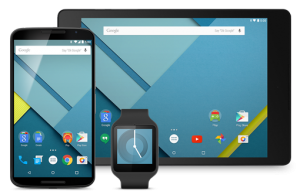

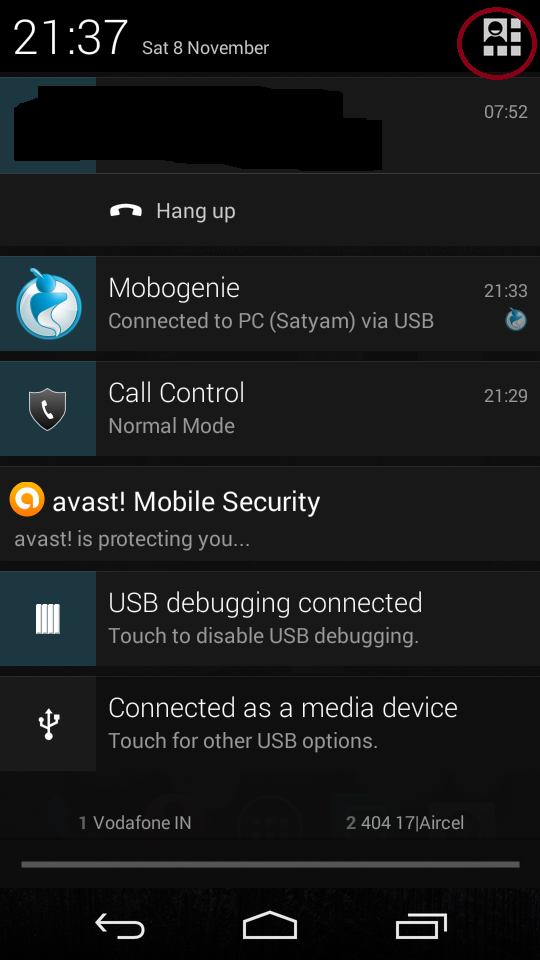
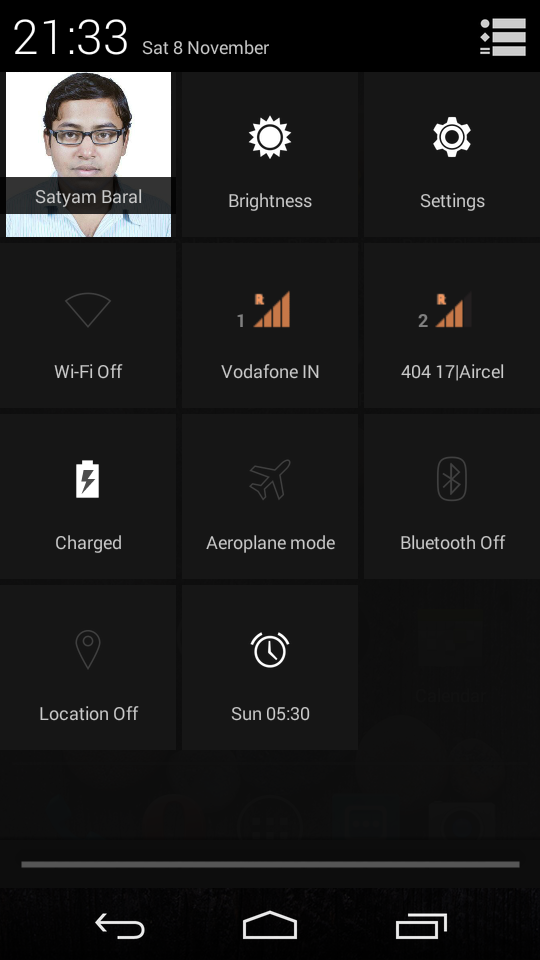
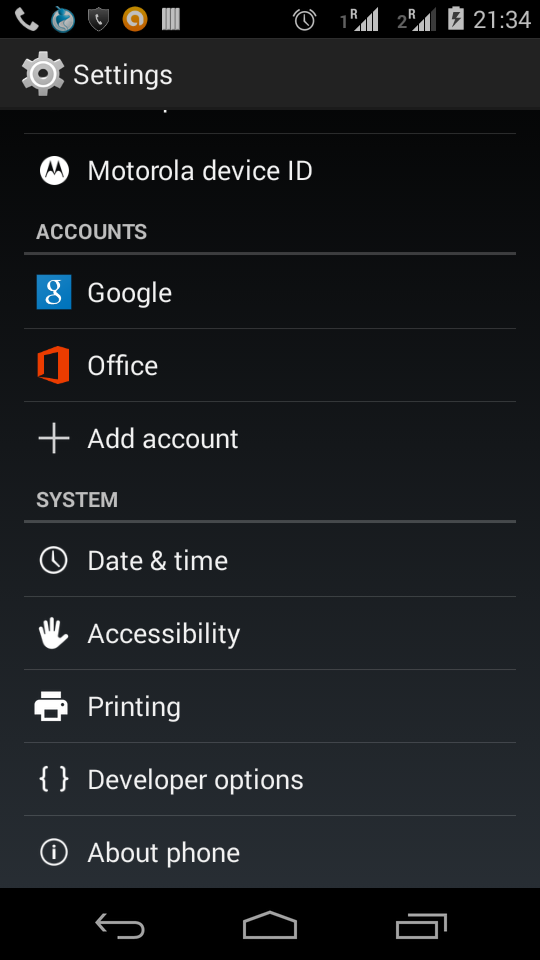
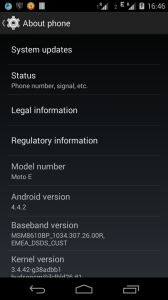
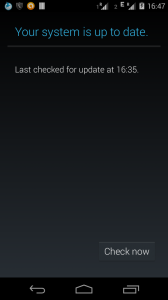

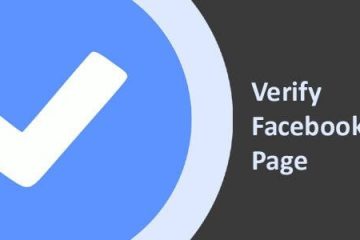

0 Comments