How to AirPlay video from your iPhone or iPad
You can AirPlay any video simply by mirroring your screen. Some video players, like YouTube, will even let you AirPlay right from the video pane (there’ll be an AirPlay button on the bottom right of the video window when you tap it).
- Swipe up from the bottom bezel onto the screen to bring up Control Center.
- Tap Screen Mirroring.
- Tap the device you’d like to AirPlay to.

If you’re not on the same Wi-Fi network as the Apple TV you’re targeting — for example, if you’re at a meeting — the Apple TV will display a code and require you to enter it on your iPhone or iPad before streaming over point-to-point Wi-Fi.
How to stop AirPlay video on your iPhone and iPad
When you want to stop AirPlay, it’s just as easy.
- Swipe up from the bottom bezel onto the screen to bring up Control Center.
- Tap the device name that you’re AirPlaying to. The device name takes the place of “Screen Mirroring” in Control Center.
- Tap Stop Mirroring.

How to AirPlay audio from your iPhone or iPad
Just like with video, some audio apps will build in their own AirPlay button. Whether they do or not, you can always AirPlay your audio from the new Now Playing card in Control Center, and send it to any Apple TV, AirPort Express-connected speakers, or any speakers with AirPlay built-in.
- Swipe up from the bottom bezel onto the screen to bring up Control Center.
- Tap the AirPlay button on the Now Playing Widget.
- Tap the device you’d like to AirPlay to.
How to stop AirPlay audio from your iPhone or iPad
If you’re done with your audio on AirPlay, you can quickly bring it right back to your iPhone or iPad.
- Swipe up from the bottom bezel onto the screen to bring up Control Center.
- Tap the AirPlay button on the Now Playing Widget.
- Tap your iPhone in the device list.
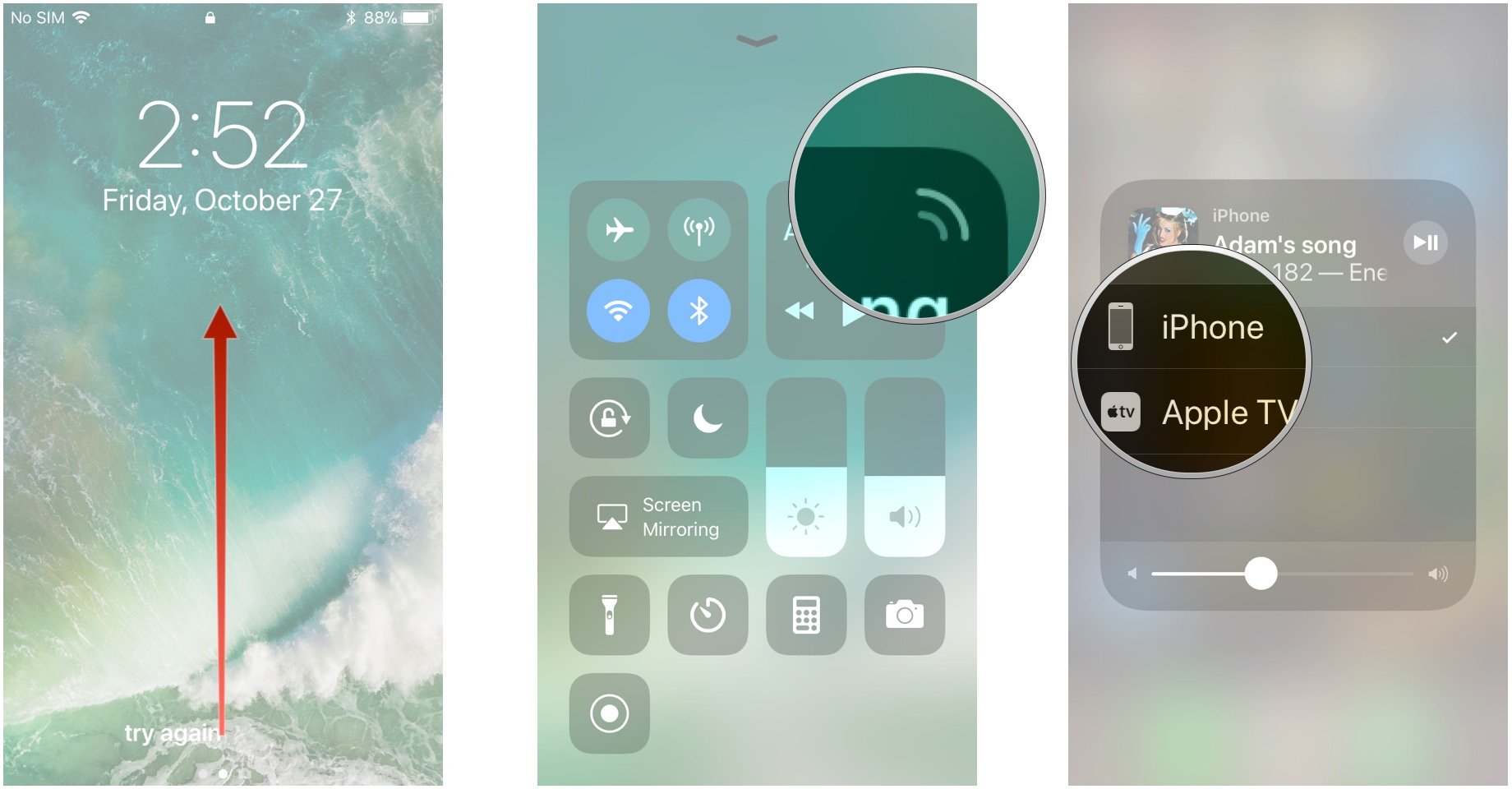

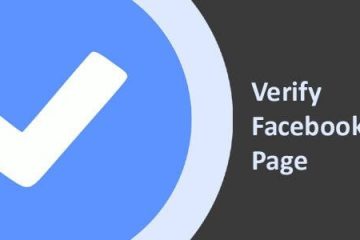

0 Comments