While in few days back i was searching for File Managing Application for Android , I found a list of more than 10 android file managing application in google play but i got confused which one to use?Which one is best for my personal use?
So, I have tried all application one by one.and writing my own views on ES file explorer.
There are many file managing application which have around 4.5 rating in play store.Frankly speaking they all are good with some differences in features.But when i am talking about the best , I think Es File Explorer is best for personal use which is free.I hope that it will meet your personal requirement.
Solid Explorer is also one of the best folder managing application but it’s not free.You may also try their 14 day trial version .To download Solid Explorer Click Me
In this review i am going to give you an over view with help of screenshot of how it becomes top of my choice. To download Es file Explorer Click Me. Google Play Rating as on 06.11.14 is 4.5.
Before going to detail description about just see the home screen of ES File explorer:
Es file explorer is best known for it’s easy of use and great features.In home screen you have top left corner Images icon with total no. of image file, easy access of your all images.Following images you have Music, Movies, Documents and Application icon.
Just Below Two bar indicating your phone’s in build memory card and external memory in format of Filled Up memory to total memory.
Below the memory card there are some tools cloud, remote manage,network, Send Files and System manager and Recycle Bin.Hope you can understand the meaning or just google it.
Some bookmarks also there to easy access your file.
At the bottom of Home screen New(+) button by which you can add a network path, search button to search and refresh button for refreshment and Windows section for total opened explorer window status.
In Es File Explorer from home screen you can move every where either internal or external memory card in just few touches.It’s easy.
Now see the next screen shot
This is screen shot of a folder which contain some music file.Just hold on your thumb on a single file , an selection button will appear.You can now select as many as you want.After selecting you can copy, cut, delete rename or do more.See next screen shot for do more option’s.
Now follow my all next screen shot.You will find this software use full:
For EASY USE I use a.1 nomenclature where a is the feature i want to show and 1, 2 ,3 … are the image number.
A.1
A.2
Bottom left is setting.You can customize your choice.
A.3
You can understand more when you will use it.In my choice ES File Explorer is best file managing free application.
I hope this review or tutorial whatever you say may help you.And let me know in comment box which file explorer you use for your android file managing demand.
Download ES File Explorer From Google PlayDownload Directly
Consider Sharing If you like this post.
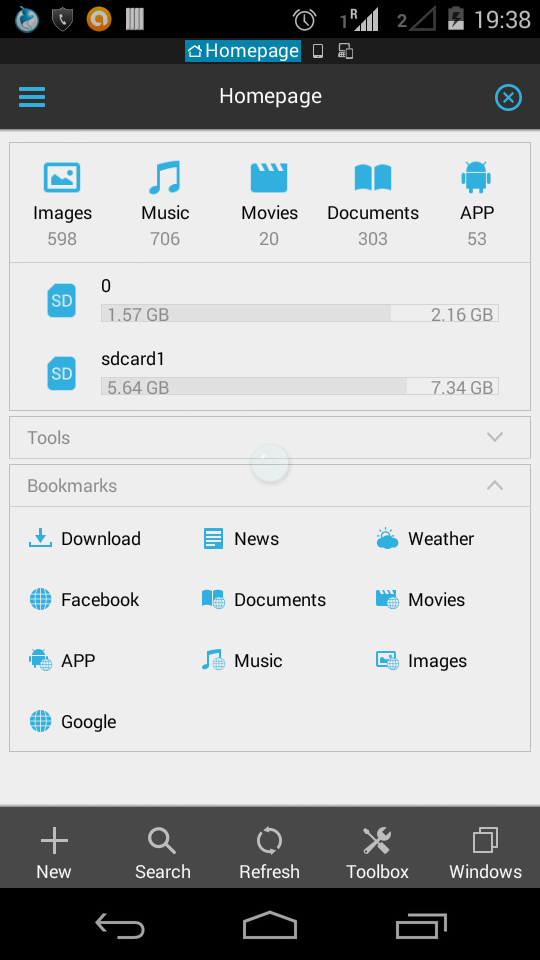
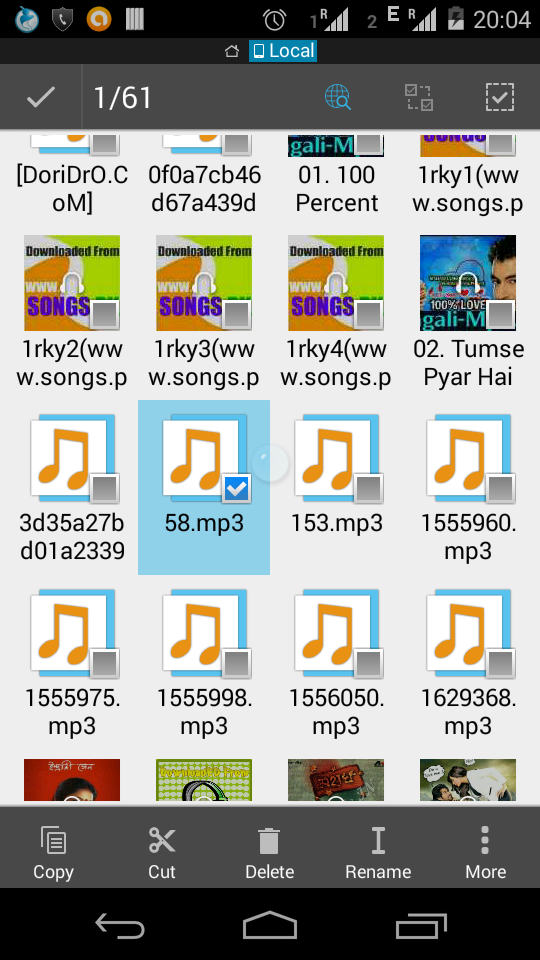
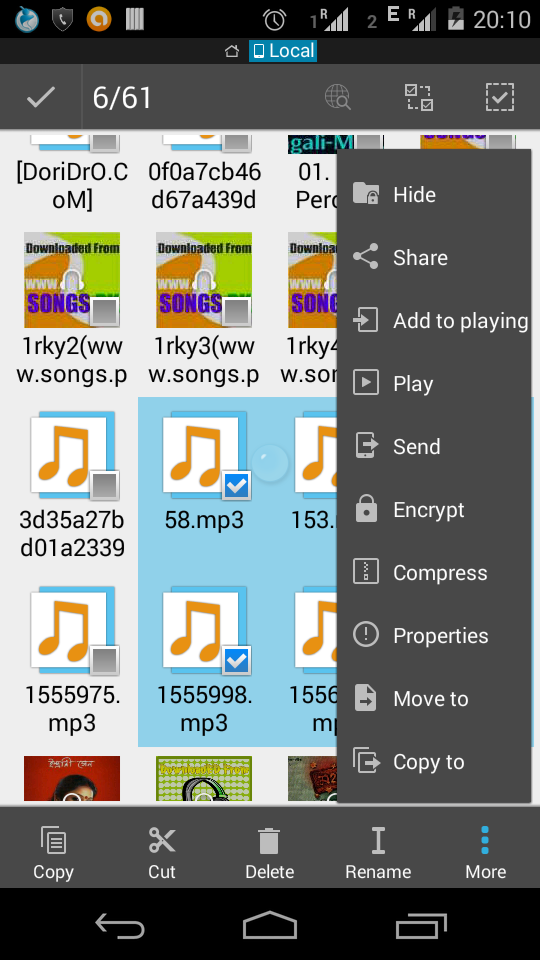
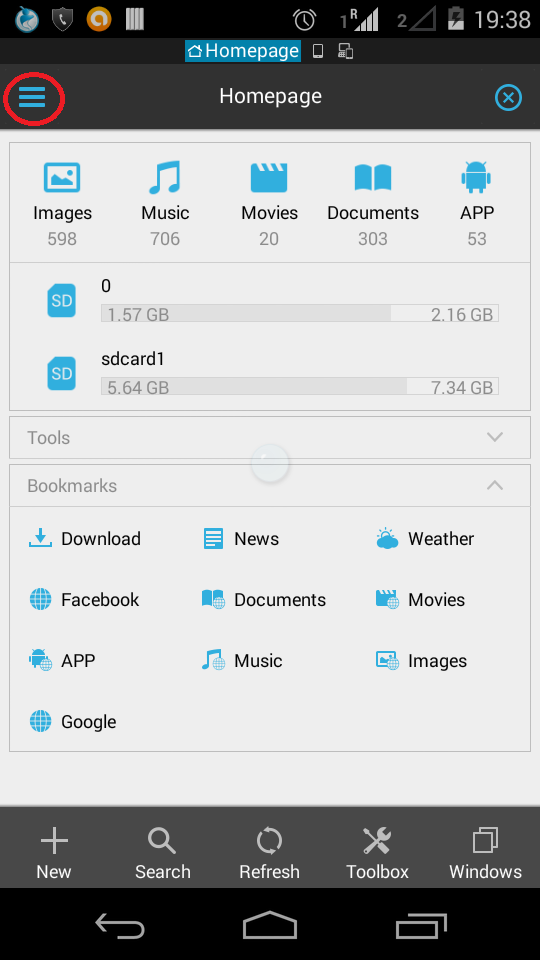
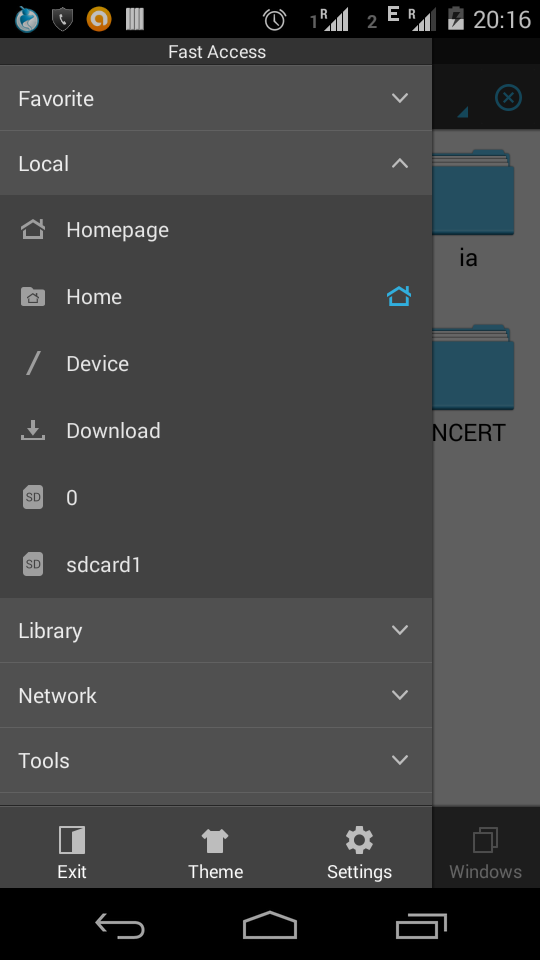
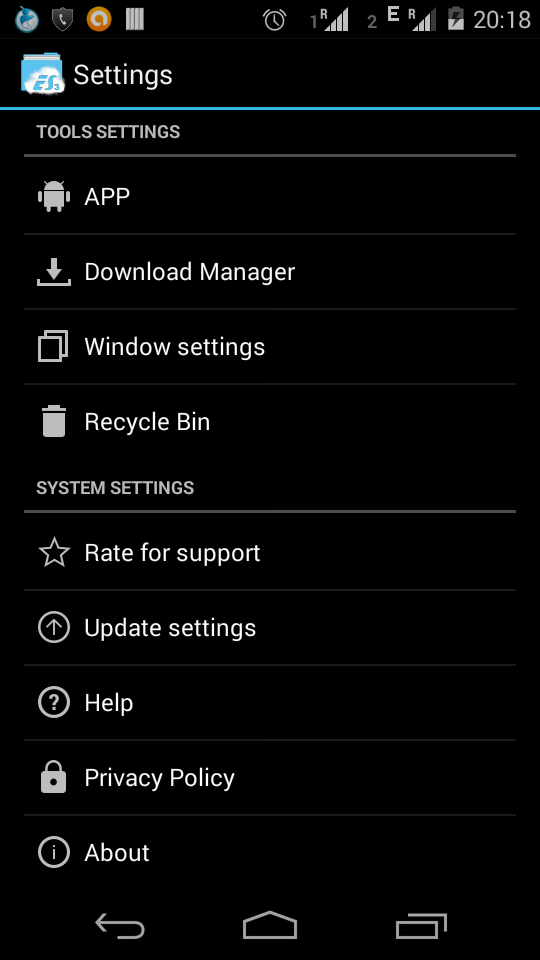
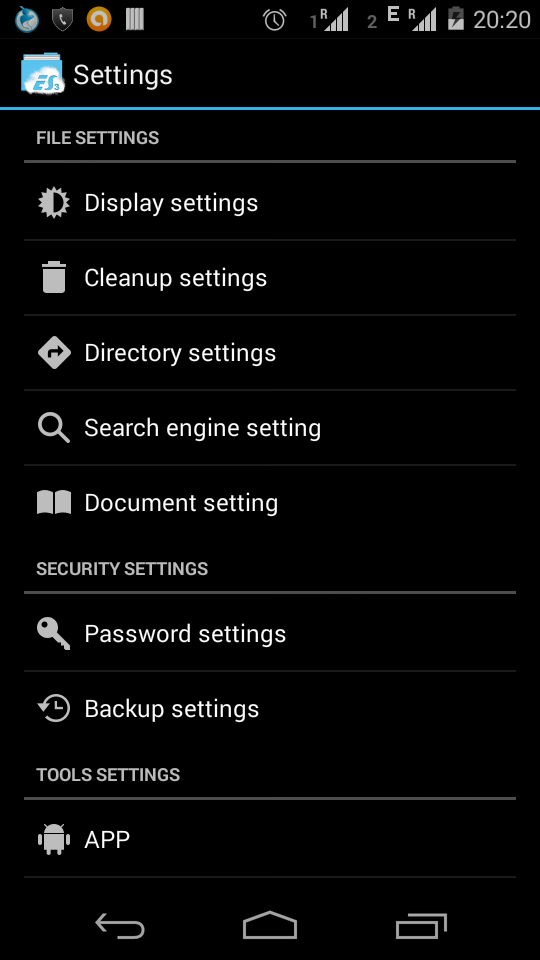

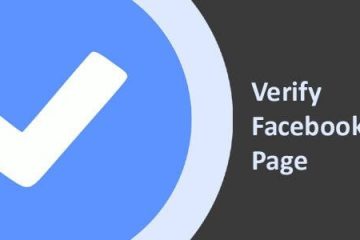

0 Comments