Google have a cool and strong method for 2 step verification via App for Android, Blackberry or iPhone user.As you have already learned about 2 step verification, you know in 2nd step you have to put a special code which will receive by sms or call or via app.I have already talked about How to set up two step verification via sms or call, Now In this article , I show you how to set up two step verification via app.
Before going to describe the process,Let me tell, how this method secure without network or connectivity on phone?
Google developed an app for Android or Blackberry or iPhone.This app generate a unique code after each 60 sec.At the same time a unique code same as app, generated on google authentication server.When this two code matched google authenticated the account and proceed to next step.As this code is unique & changed time to time, so your account is safe.
Note:i)You Can’t sign in to google with out the same phone in which the app installed except trusted computer.ii)Your phone time zone must be same as your google time zone setting other wise app code will not work.
Hope you can understand the concept.Now proceed to the set up process.
01.Read How to set up two step verification via sms or call & enable 2 step verification following those step.
02.Go to account settings on google & You will see the 2 step verification via sms or mobile enabled. Just below on it click “Switch to app”.
03. Now select your device & continue
04. A set up instruction bar appeared.You may follow the instruction or proceed.
For Android
- On your phone, go to the Google Play Store.
- Search for Google Authenticator.
(Download from the Google Play Store) - Download and install the application.
- In Google Authenticator, touch Menu and select “Set up account.”
- Select “Scan a barcode.”
- Use your phone’s camera to scan barcode.
Once you have scanned the barcode, enter the 6-digit verification code generated by the Authenticator app to the blank area. and verify account.
For iPhone
Install the Google Authenticator app for iPhone.
- On your iPhone, tap the App Store icon.
- Search for Google Authenticator.
(Download from the App Store) - Tap the app and then tap Free to download and install it.
Now open and configure Google Authenticator.
- In Google Authenticator, tap “+”, and then “Scan Barcode.”
- Use your phone’s camera to scan the barcode.
Once you have scanned the barcode, enter the 6-digit verification code generated by the Authenticator app to the blank area. and verify account.
For Blackberry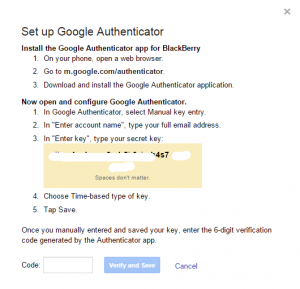 Install the Google Authenticator app for BlackBerry
Install the Google Authenticator app for BlackBerry
- On your phone, open a web browser.
- Go to m.google.com/authenticator.
- Download and install the Google Authenticator application.
Now open and configure Google Authenticator.
- In Google Authenticator, select Manual key entry.
- In “Enter account name”, type your full email address.
- In “Enter key”, type your secret key:
- Choose Time-based type of key.
- Tap Save.
Once you have scanned the bar code, enter the 6-digit verification code generated by the Authenticator app to the blank area. and verify account.
05.After completed the above step, a successful message will appear.Press ok and you have done.
You have successfully installed the app verification.Now your data is secured with google.
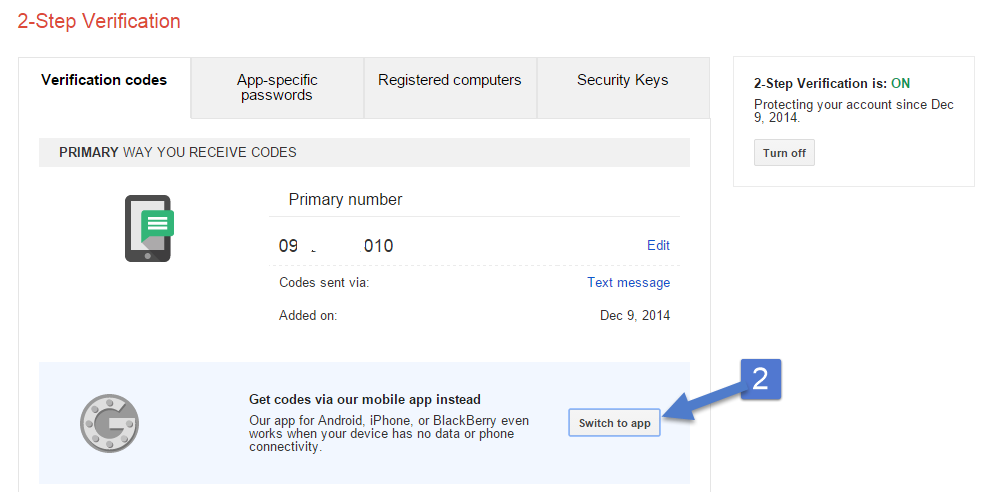
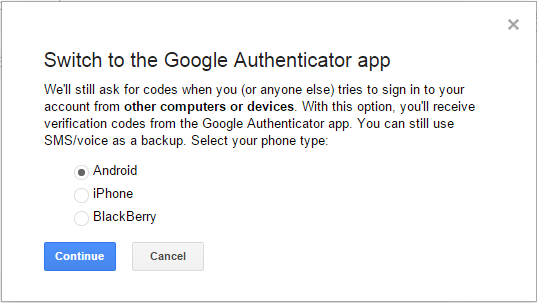
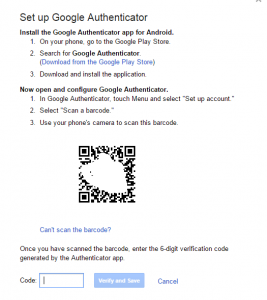
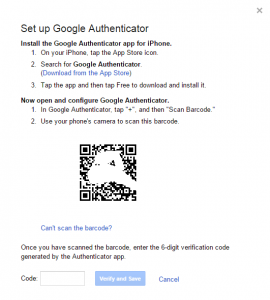

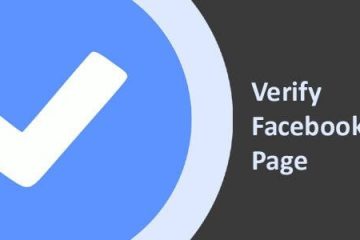

0 Comments